Color Cutout Photos can be so much fun and very eye catching. They can make a very bright and busy photo easier to use and/or it can help you emphasis a specific element in your photo.
Steps: Using Photoshop Elements
1. Go to Layer > Duplicate Layer (making a background layer) The original layer is locked and you will be working with the background photo.
2. Select the background layer and then go to Image > Magic Extractor (Magic Extractor allows you to select part of an image so that you may alter the photo without changing that part.)
3. Click on the tool called the Foreground Brush tool. This tool allows you to select the portion of the photo that you will want to cut out, the part you want to “stay the same”. You do not need to make a solid line just put dots around the image. This will tell Photoshop that this is the part you want to cut out.
4. Next click the Background Brush tool. This allows you to select the portion of the photo you would like to “change” (in my examples, the portion of the photo that is black/white).
5. When step 4 is complete, select the preview button. This step may take a minute or two depending on the speed of your computer. If you are satisfied with the outlined object click complete. If not click cancel and start again.
6. Final step, select the original photo and adjust the color (I often change mine to black/white).
These are a few layouts I have done using this technique:
"Pink" the new Blue
For You Mom
If you love the effect you get from the above technique but don’t have photo software, never fear…I have another way to do it.
Steps: Using 2 Photos
1. Purchase or print 2 of the same picture – one in color and one in black/white. Sidenote: Walmart and Target have the photo machines that will allow you to choice b/w.
2. Take the color photo and carefully cutout the object you want to emphasize. Sand edges very gently, trying not to remove the color.
3. Next, adhere pop dots to the back of the colored image you just cut out.
4. Very carefully take the color image and adhere it on top of the black/white photo, trying your best to line up the image as exact as possible.
These are a few layouts I have done using this technique:
"LD (Lee-Davis High School) Pride"
OR, for a slightly different illusion you can adhere the color image off just a bit. I feel this gives the image a "movement" feel.
"Wild Thing"
I truly hope you have enjoyed this tutorial and have fun using these techniques on an upcoming layout of your own!
God Bless and Happy Creating!
6 months ago



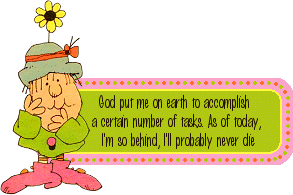

No comments:
Post a Comment